Install
I. Software Installation Location Guide
Installation Path Selection
▌ Default Configuration Scheme
❶ System Recommended Installation (Suitable for Most Users)
- Path:
C:\Program Files\Lightedium\ - Data Storage Location: Automatically created on the system drive
C:\Users\[Username]\AppData\Local\Roaming\com.lightedium.app\
▌ Custom Installation Scheme
❷ Specify Non-System Drive Installation (Suitable for Professional Users)
- During installation, click 【Browse】 to select the target path, for example:
D:\Software\Lightedium\ - Data Storage Location:
A data repository will be automatically generated in the installation directory
D:\Software\Lightedium\data\
! Important Note
- The data storage path is always bound to the main program and cannot be modified independently
- When migrating the program across drives, use 【Settings > Data Management】 for safe transfer
- System drive installation provides the best performance; SSD users are advised to choose this option first
II. Software Activation Guide
Standard Activation Process
▌ Step 1: Start the Activation Wizard
- In the software main interface, click the 「⋮」 more menu in the top right corner
- Select 「License」 > 「Activate」
▌ Step 2: Obtain the Software Registration Request Code
- The system will automatically generate an activation request code
- Click 「Copy Request Code」 to automatically save it to the clipboard
▌ Step 3: Complete Authorization Binding
- Send the request code to the official customer service email [email protected]
- You will receive an email containing the activation key within 15 minutes (Note: Please check your spam folder)
▌ Step 4: Perform Final Activation
- Paste the received activation code into the activation window
- Click 「Activate Now」 to complete the authorization
⚠️ Security Notice Annual subscription users need to perform the certificate renewal operation 30 days before expiration.
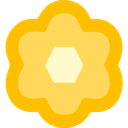 Lightedium
Lightedium